Command Line Android Development: Basics
Although the Android ADT plugin in Eclipse provides some of the fanciest and most convenient development tools, with its graphical interfaces for resource editing, for one, and the million and one Eclipse IDE features on top of it all, I prefer to handle things at a lower level. There’s much more to learn from hitting the docs than to hit “Import missing packages” and “List override methods”, isn’t there?
Fortunately, and obviously, the Android SDK comes with all the tools needed to develop from the command line, without having to resort to bulky IDEs and to get close and personal with Android development.
Creating a project
Easy. The tools directory has an android binary, use this like so:
android create project \ --target <target_ID> \ --name <your_project_name> \ --path path/to/your/project \ --activity <your_activity_name> \ --package <your_package_namespace>
More information: Managing Projects From The Command Line.
Your project will be initialized with all the necessary structure and files.
Building
You’ll have to have Apache ant for this one:
ant debug
This will build and sign the necessary .apk files. Building From The Command Line contains more detailed information.
Running
Grab the .apk files from the project bin directory and install them on your device manually. Or use the adb tool inside platform-tools, the Debug Bridge.
Install to a device: adb -d install -r bin/your-application-debug.apk
The emulator: adb -e install -r bin/your-application-debug.apk
The -r flag allows you to do a re-installation instead of an installation. When trying to install to a device that already has the application installed an error will occur.
To force the device run the application without tapping through the menu: adb -d shell "am start -a android.intent.action.MAIN -n com.your.package/.YourActivity"
Streamlining
One quick and dirty thing I use is a simple shell script:
#!/bin/bash if [ $1 == "clean" ] then ant clean; # force rebuild fi ant debug && adb -d install -r bin/myproject-debug.apk adb -d shell "am start -a android.intent.action.MAIN -n com.my.project/.MyActivity"
Of course, with such a powerful build tool like Apache ant there is probably no excuse for not fiddling with the the build.xml files. And that’s what I’m going to look into very soon.
Additional tips
Add the platform-tools and tools to your PATH environment variable to be able to access the tools from any directory without typing full paths.
How do you streamline your Android development without the use of an IDE?

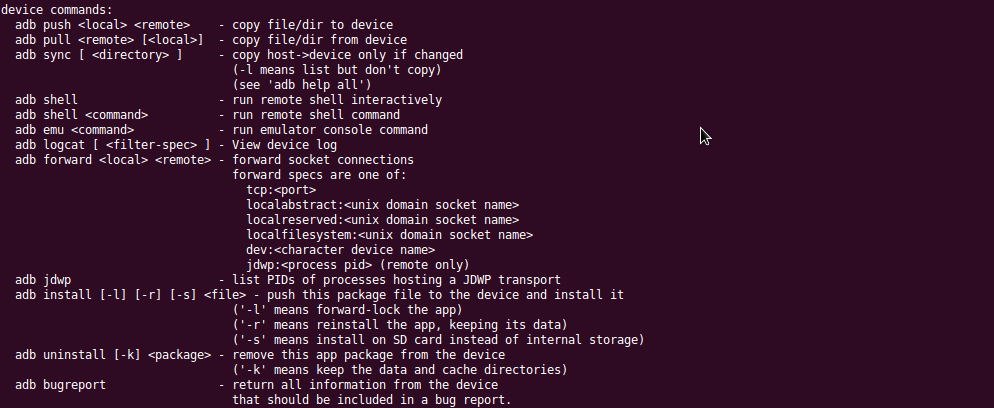
[…] into Command Line Android Development (last week I did a piece on Command Line Android Development: Basics), today I’d like to go over some of the techniques that allow for debugging applications from […]
exactly! I love doing android using CLI instead of Eclipse/Android Studio.
I have a CLI tool project for this purpose: https://github.com/zhchang/pand
That looks nice, well done and thanks for sharing 🙂